Configure custom tokens
Content disclaimer
Please view the third-party content disclaimer here.
This page demonstrates the process of configuring/adding custom tokens to Metamask.
You can use the same process to add any custom tokens to any network on Metamask. You can refer to this table to visualize some examples of test tokens with their respective contract addresses.
Adding a custom token to your MetaMask account¶
First, choose the appropriate network for the new token on your Metamask’s home screen. Then click on “Import Tokens”.
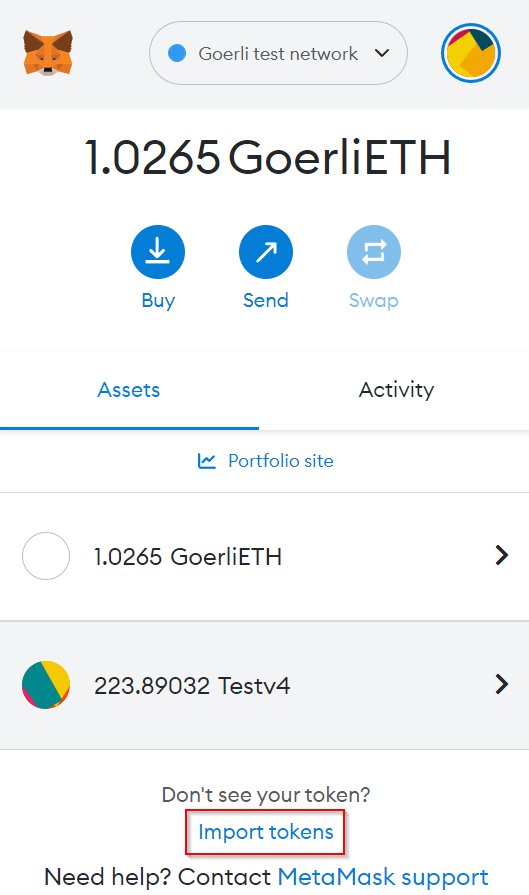
It will then navigate you to a new screen. On the Import Tokens screen, copy-paste an address in the Token Address field.
Info
To illustrate this process, we are using an ERC20-TESTV4 token on the Goerli network. Find other test tokens from other networks here.
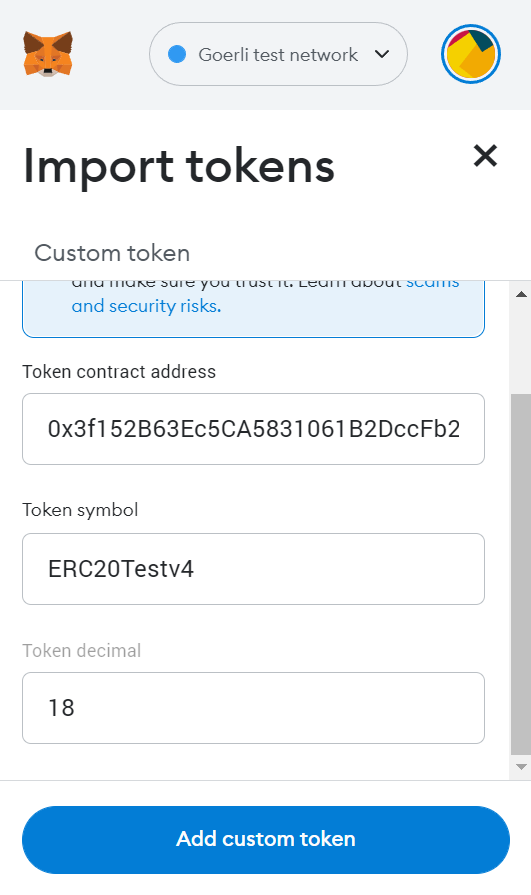
The other fields will auto-populate. Click on Add Custom Tokens and then click on Import Tokens. The TEST token should now be displayed on your account on Metamask.
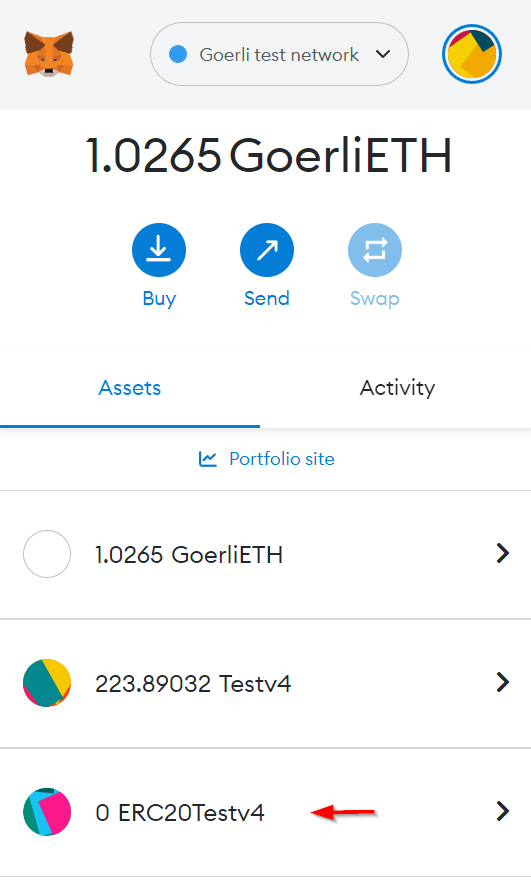
Adding a test ERC1155 token to your MetaMask account
While the Polygon network supports ERC1155, Metamask does not yet support the standard. This update is expected in the fourth quarter of 2021.
Tokens and Contract Addresses¶
| Token | Network | Contract Address |
|---|---|---|
| ERC20-TESTV4 | Goerli | 0x3f152B63Ec5CA5831061B2DccFb29a874C317502 |
| MATIC-TST | Mumbai | 0x2d7882beDcbfDDce29Ba99965dd3cdF7fcB10A1e |
| ERC721-TESTV4 | Goerli | 0xfA08B72137eF907dEB3F202a60EfBc610D2f224b |
| ERC721-TESTV4 | Mumbai | 0x33FC58F12A56280503b04AC7911D1EceEBcE179c |