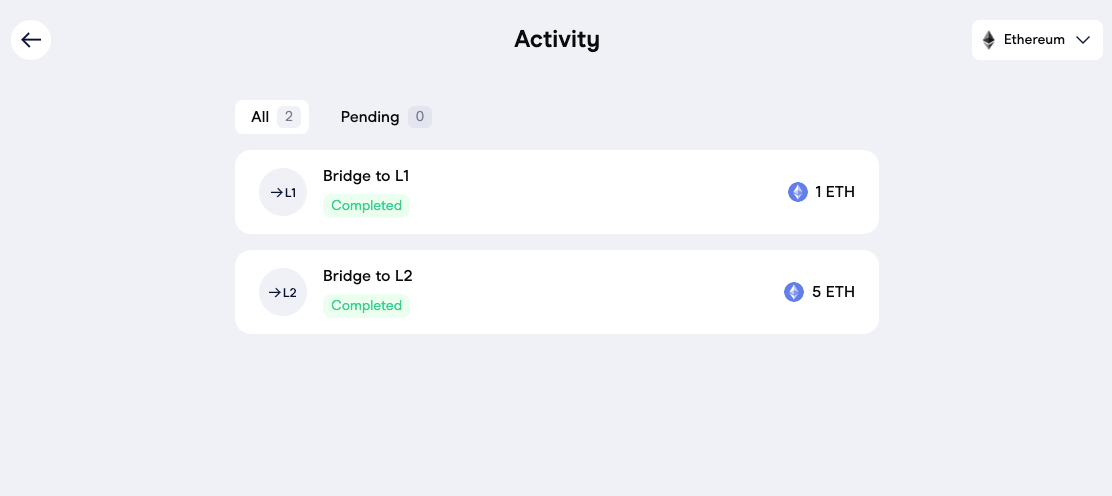Validium
This quick start guide shows you how to set up a CDK validium on your local machine.
Note
- The documentation describes standard deployments.
- Edit the configuration files to implement your own custom setups.
Prerequisites¶
Hardware¶
- A Linux-based OS (e.g., Ubuntu Server 22.04 LTS).
- At least 16GB RAM with a 4-core CPU.
- An AMD64 architecture system.
Warning
CDK does not support ARM-based Macs.
Software¶
1. Clone the repo¶
Run the following commands:
git clone https://github.com/Snapchain/zkValidium-quickstart.git
cd zkValidium-quickstart
Create the .env file by copying the example:
cp .env.example .env
2. Launch validium locally¶
2.1 Pull the required Docker images from Docker Hub:
sudo docker-compose pull
2.2 After pulling the images, start your local CDK validium:
sudo make run
2.3 To ensure all services are running properly, check the status of each container:
docker-compose ps
You should see the following output:
Container status details ↓
Name Command State Ports
----------------------------------------------------------------------------------------------------------------------------------------------
cdk-validium-aggregator /bin/sh -c /app/cdk-validi ... Up 0.0.0.0:50081->50081/tcp,:::50081->50081/tcp, 8123/tcp,
0.0.0.0:9093->9091/tcp,:::9093->9091/tcp
cdk-validium-approve /bin/sh -c /app/cdk-validi ... Exit 0
cdk-validium-data-availability /bin/sh -c /app/cdk-data-a ... Up 0.0.0.0:8444->8444/tcp,:::8444->8444/tcp
cdk-validium-data-node-db docker-entrypoint.sh postg ... Up (healthy) 0.0.0.0:5444->5432/tcp,:::5444->5432/tcp
cdk-validium-eth-tx-manager /bin/sh -c /app/cdk-validi ... Up 8123/tcp, 0.0.0.0:9094->9091/tcp,:::9094->9091/tcp
cdk-validium-event-db docker-entrypoint.sh postg ... Up 0.0.0.0:5435->5432/tcp,:::5435->5432/tcp
cdk-validium-explorer-json-rpc /bin/sh -c /app/cdk-validi ... Up 8123/tcp, 0.0.0.0:8124->8124/tcp,:::8124->8124/tcp,
0.0.0.0:8134->8134/tcp,:::8134->8134/tcp
cdk-validium-explorer-l1 /bin/sh -c mix do ecto.cre ... Up 0.0.0.0:4000->4000/tcp,:::4000->4000/tcp
cdk-validium-explorer-l1-db docker-entrypoint.sh postg ... Up 0.0.0.0:5436->5432/tcp,:::5436->5432/tcp
cdk-validium-explorer-l2 /bin/sh -c mix do ecto.cre ... Up 0.0.0.0:4001->4000/tcp,:::4001->4000/tcp
cdk-validium-explorer-l2-db docker-entrypoint.sh postg ... Up 0.0.0.0:5437->5432/tcp,:::5437->5432/tcp
cdk-validium-json-rpc /bin/sh -c /app/cdk-validi ... Up 0.0.0.0:8123->8123/tcp,:::8123->8123/tcp,
0.0.0.0:8133->8133/tcp,:::8133->8133/tcp,
0.0.0.0:9091->9091/tcp,:::9091->9091/tcp
cdk-validium-l2gaspricer /bin/sh -c /app/cdk-validi ... Up 8123/tcp
cdk-validium-mock-l1-network geth --http --http.api adm ... Up 30303/tcp, 30303/udp,
0.0.0.0:8545->8545/tcp,:::8545->8545/tcp,
0.0.0.0:8546->8546/tcp,:::8546->8546/tcp
cdk-validium-pool-db docker-entrypoint.sh postg ... Up 0.0.0.0:5433->5432/tcp,:::5433->5432/tcp
cdk-validium-prover zkProver -c /usr/src/app/c ... Up 0.0.0.0:50052->50052/tcp,:::50052->50052/tcp,
0.0.0.0:50061->50061/tcp,:::50061->50061/tcp,
0.0.0.0:50071->50071/tcp,:::50071->50071/tcp
cdk-validium-sequence-sender /bin/sh -c /app/cdk-validi ... Up 8123/tcp
cdk-validium-sequencer /bin/sh -c /app/cdk-validi ... Up 0.0.0.0:6060->6060/tcp,:::6060->6060/tcp, 8123/tcp,
0.0.0.0:9092->9091/tcp,:::9092->9091/tcp
cdk-validium-state-db docker-entrypoint.sh postg ... Up 0.0.0.0:5432->5432/tcp,:::5432->5432/tcp
cdk-validium-sync /bin/sh -c /app/cdk-validi ... Up 8123/tcp
dac-setup-committee docker-entrypoint.sh npm r ... Exit 0
zkevm-bridge-db docker-entrypoint.sh postg ... Up 0.0.0.0:5438->5432/tcp,:::5438->5432/tcp
zkevm-bridge-service /bin/sh -c /app/zkevm-brid ... Up 0.0.0.0:8080->8080/tcp,:::8080->8080/tcp,
0.0.0.0:9090->9090/tcp,:::9090->9090/tcp
zkevm-bridge-ui /bin/sh /app/scripts/deploy.sh Up 0.0.0.0:8088->80/tcp,:::8088->80/tcp
2.3.1 If a service isn’t running (i.e. it is in Exit 1 state), investigate further using the logs:
sudo docker-compose logs <container_name>
Info
Find the <container_name> in the log output.
2.4 Useful commands
To stop CDK validium, use:
sudo make stop
To restart all services:
sudo make restart
Note
This local deployment runs on an L1 Geth instance.
3. Test validium¶
3.1 Verify the block explorer is running by navigating to localhost:4001.
You should see a page similar to this:
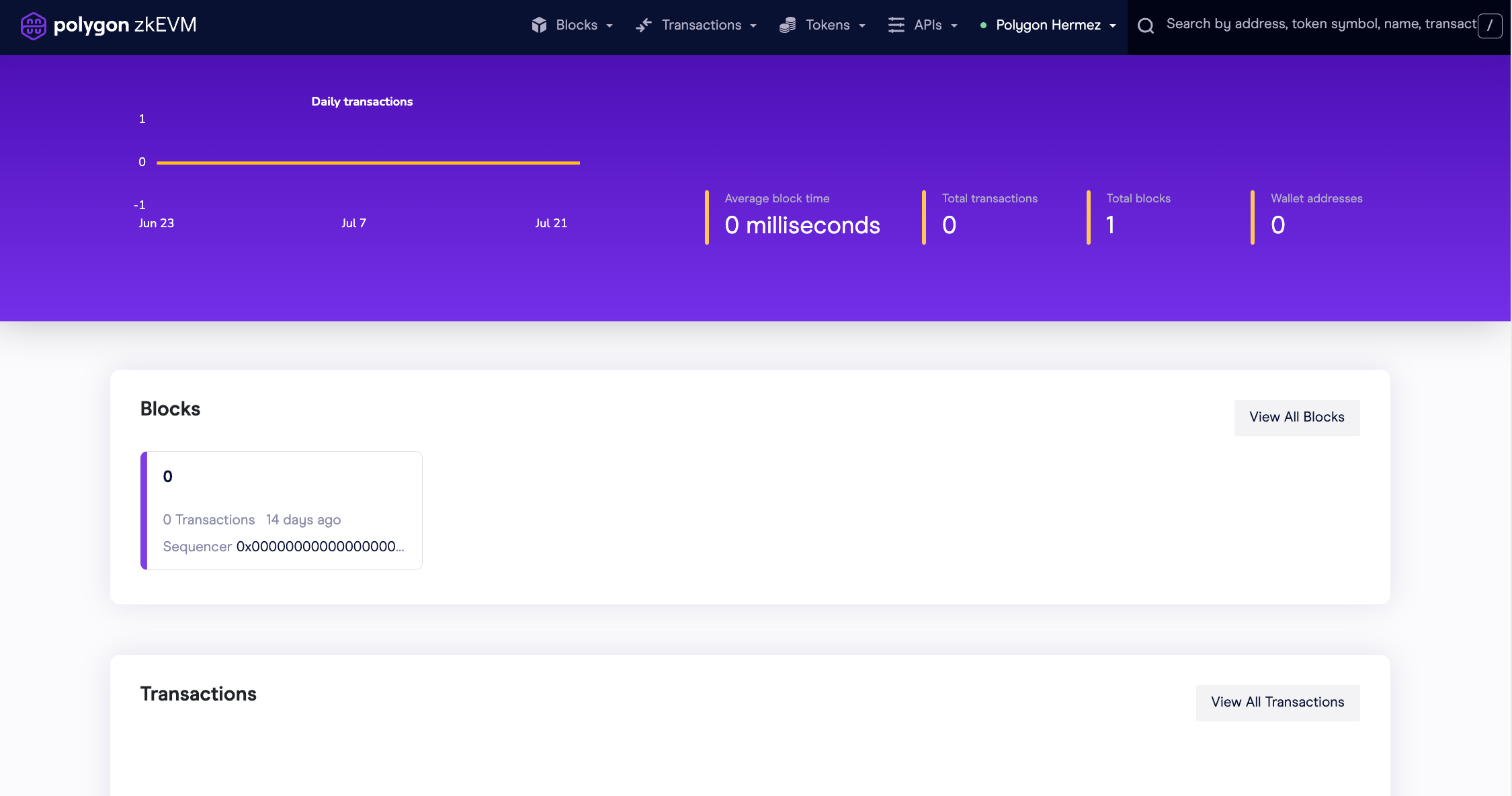
4. Add the network to a Web3 wallet¶
4.1 Follow MetaMask’s instructions on how to set up a network manually.
- Set the chain ID to 1001.
- The currency symbol can be anything but we will use POL by default.
- The RPC node and block explorer containers can be found at ports 8123 and 4001, respectively.
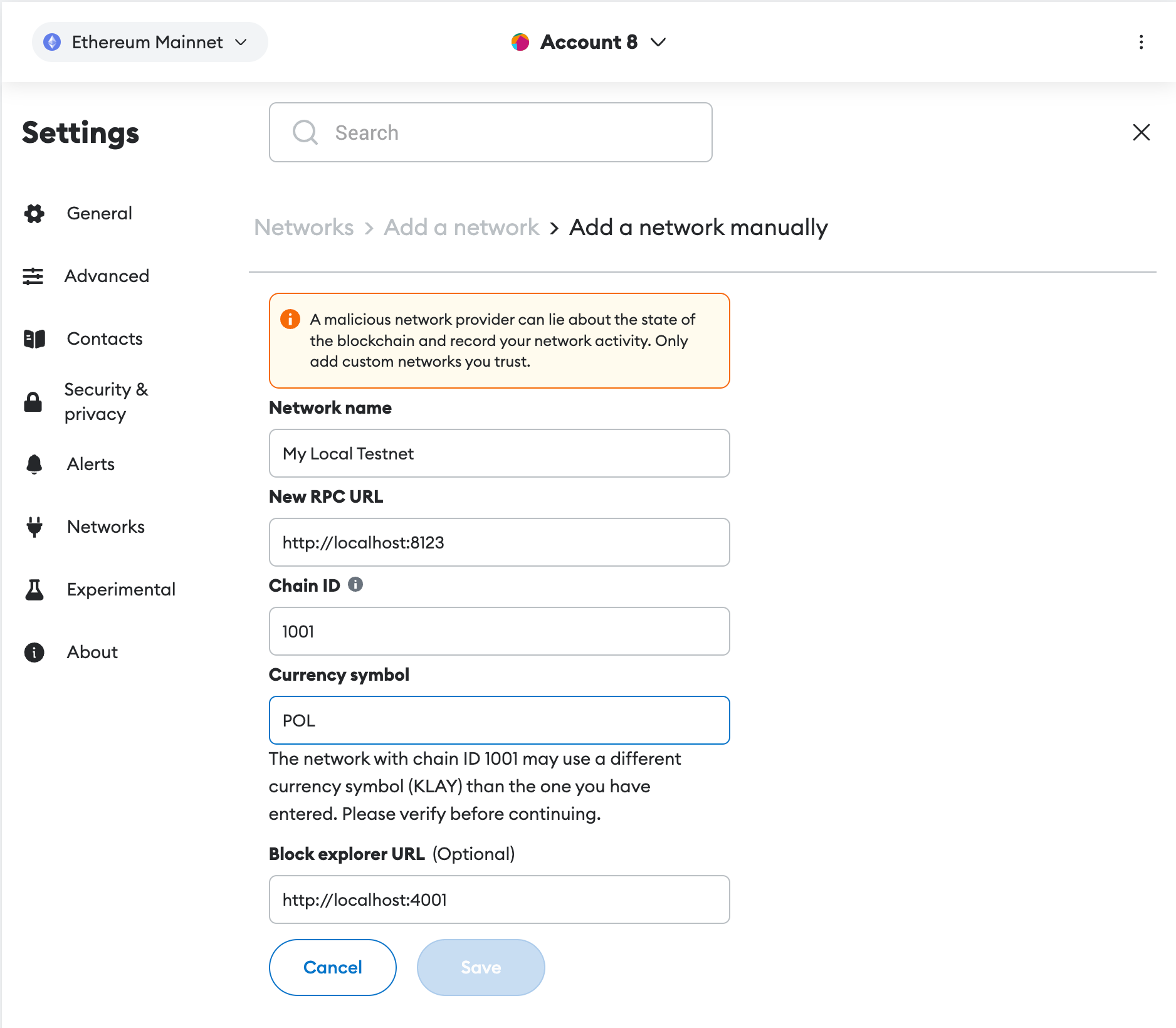
4.2 Switch to the new network:
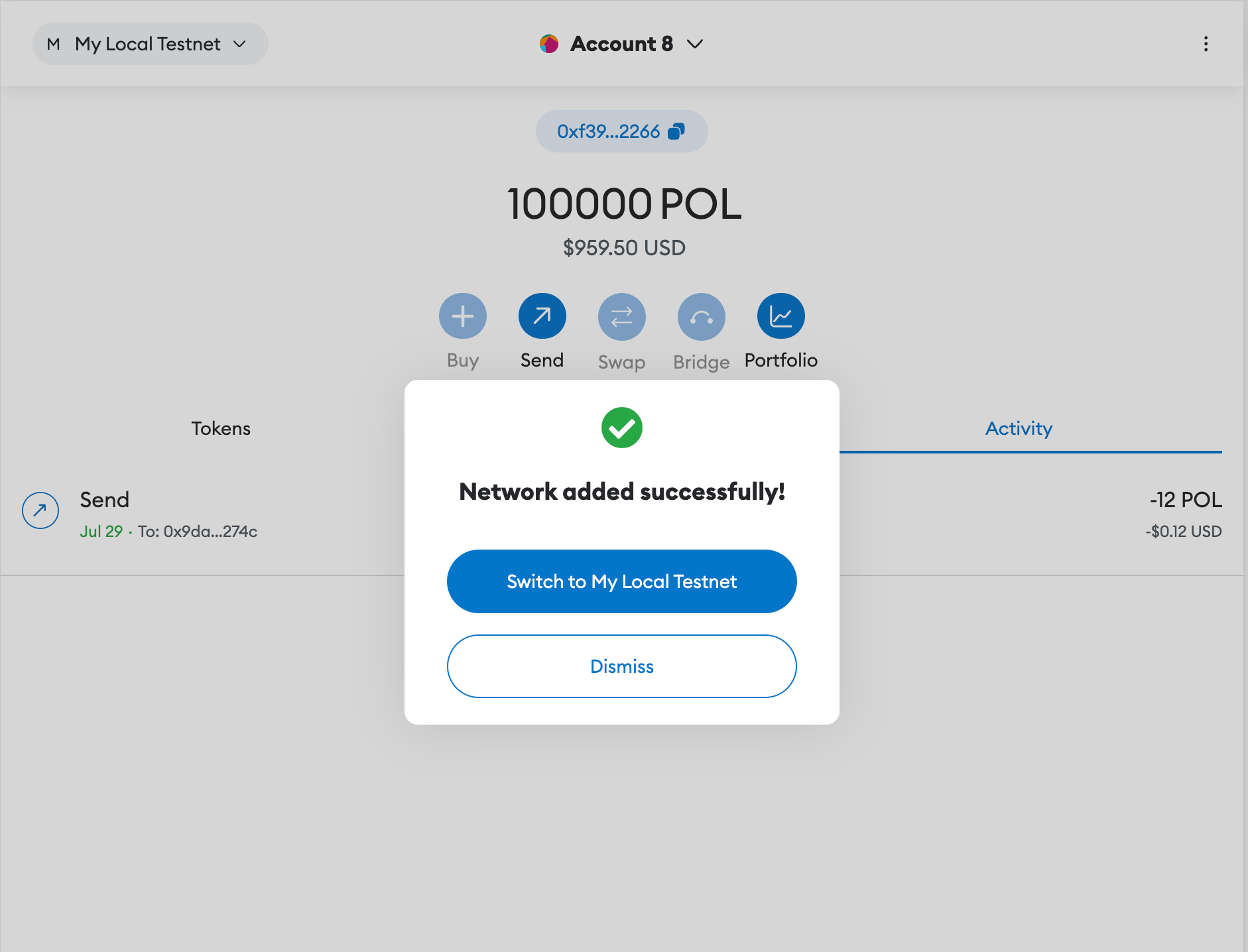
Important
- An account with test funds is available with private key
0xac0974bec39a17e36ba4a6b4d238ff944bacb478cbed5efcae784d7bf4f2ff80. - NEVER transfer real assets to the address associated with this private key.
4.3 Import the account to MetaMask. The balance shows up as 100000 POL:
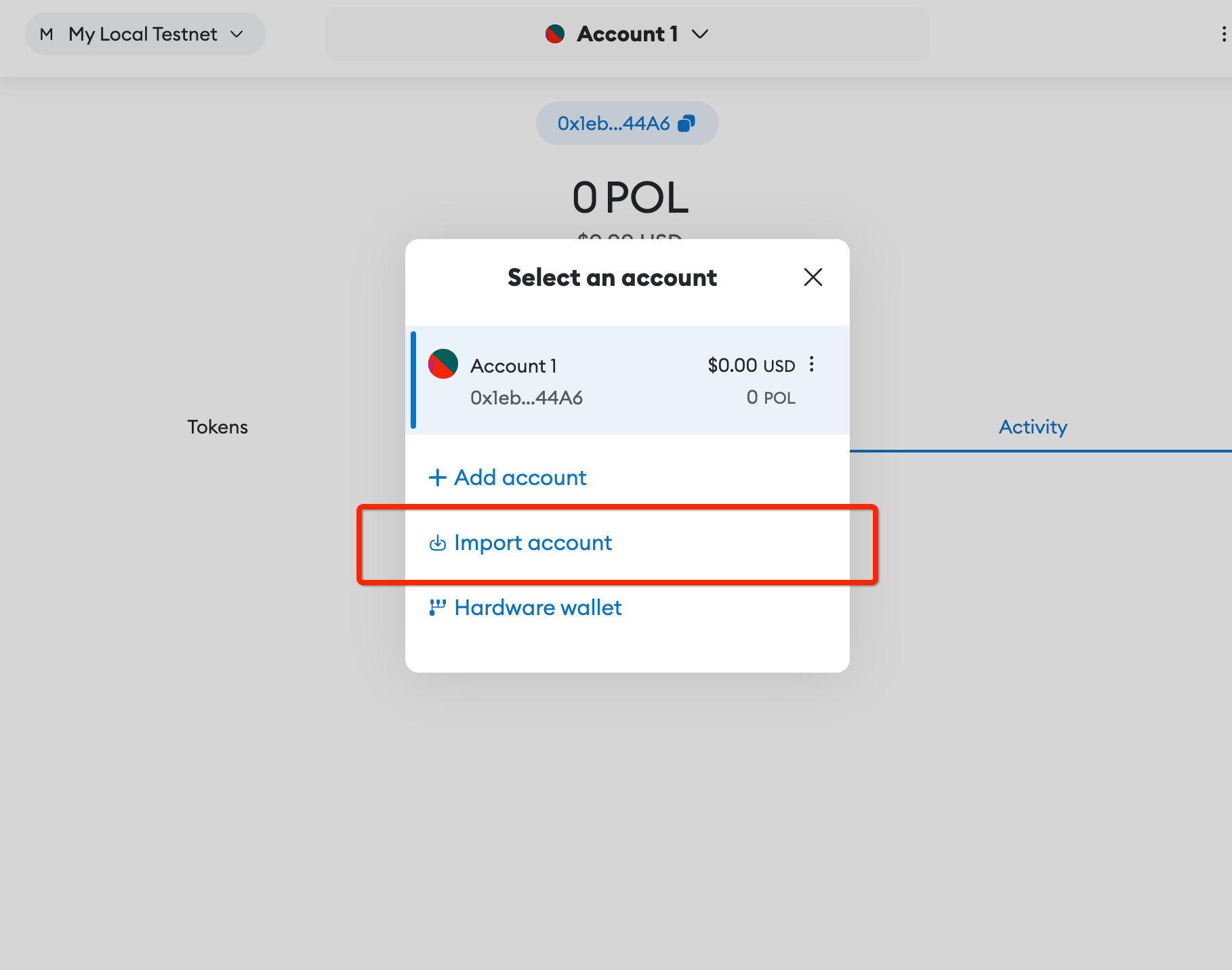
4.4 Transfer some tokens to another account:
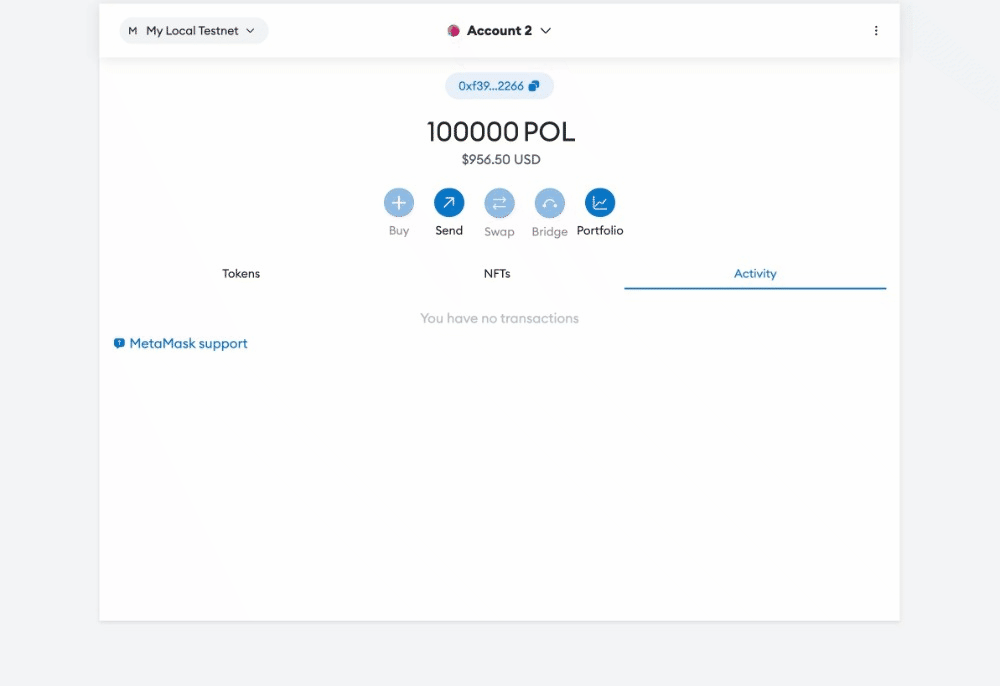
4.5 After confirming the transaction, check the updated balances:
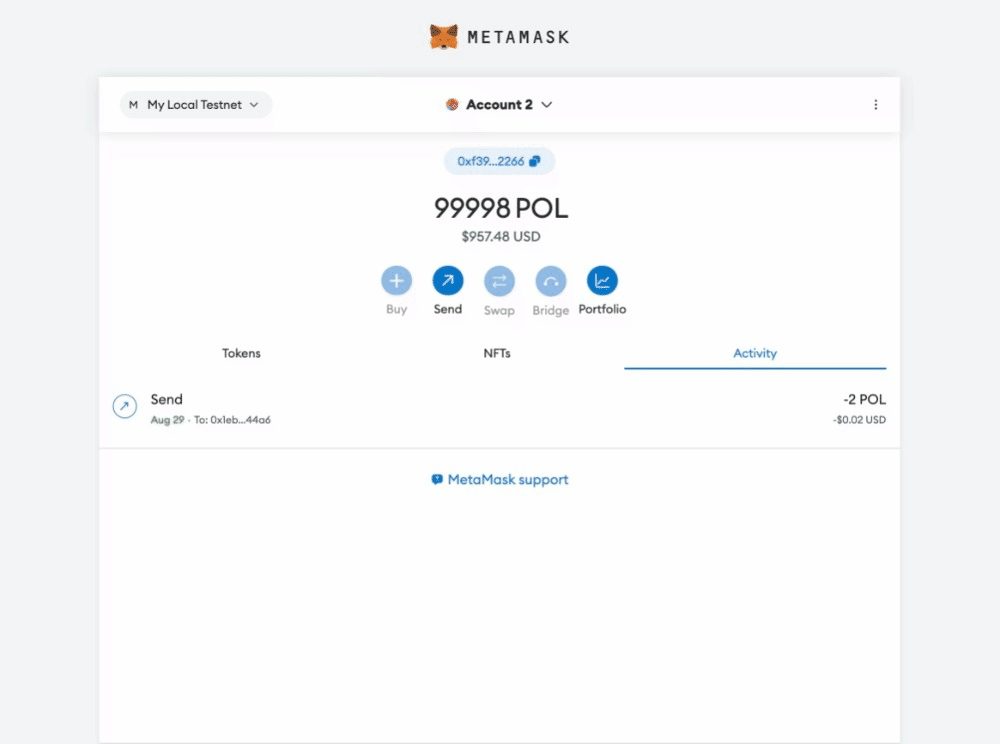
4.6 You can also view the transaction details in the block explorer by clicking on the transaction details in MetaMask:
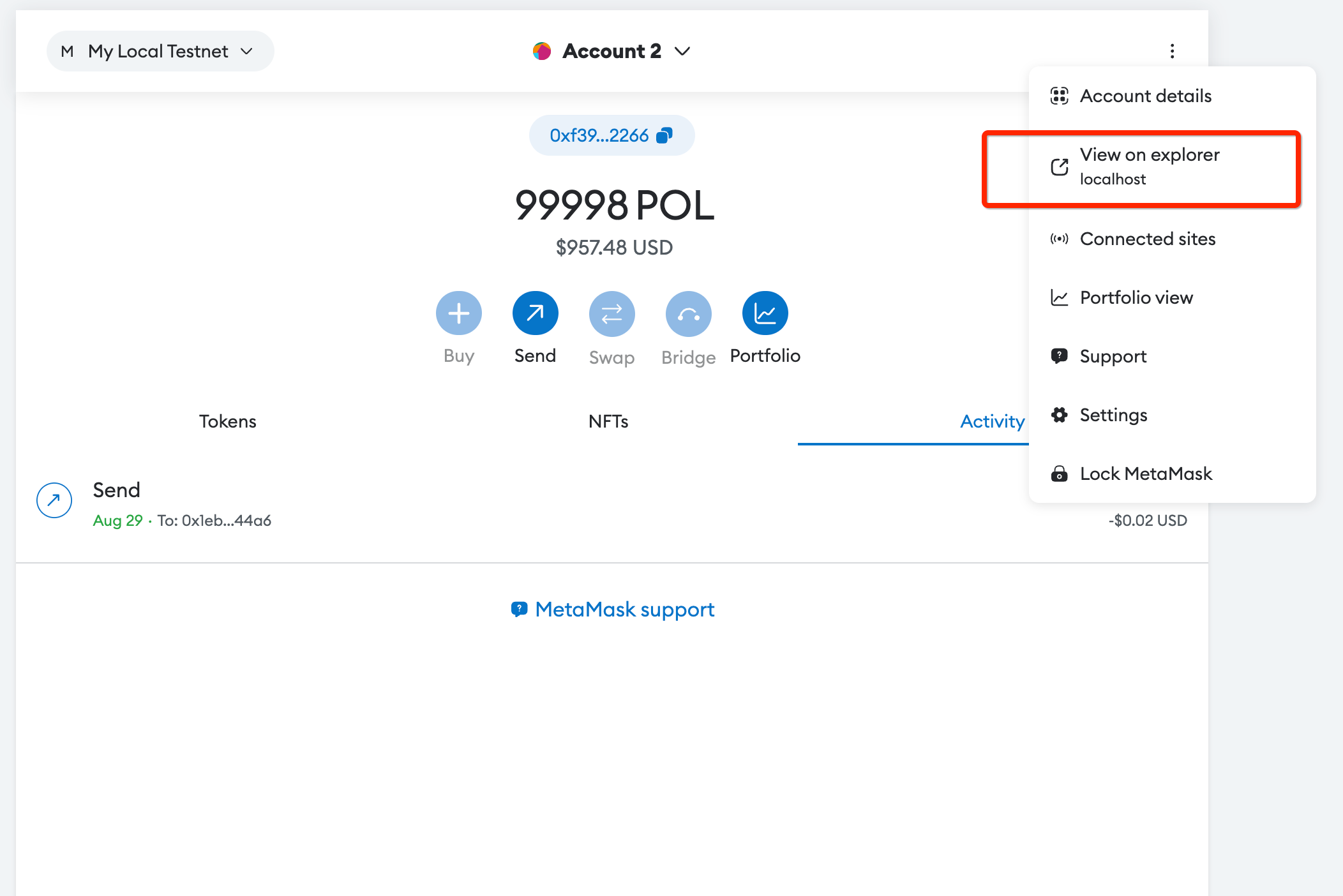
5. Test the bridge¶
CDK has a native bridge with UI that allows you to transfer funds between the L1 and the L2 validium.
5.1 L1 to L2¶
5.1.1 Add the L1 RPC to MetaMask:
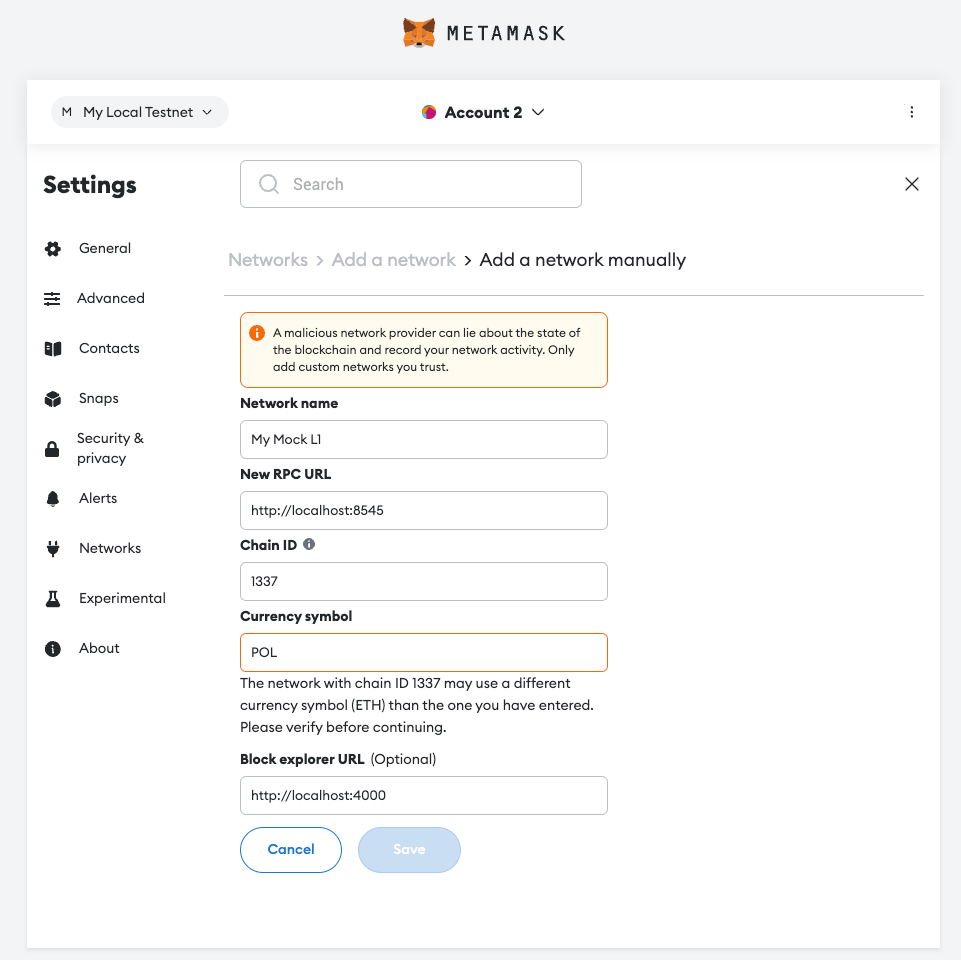
5.1.2 Switch to the L1 network and you will see the previously imported account with ~999 POL on the L1 chain.
5.1.3 Verify the bridge UI by navigating to localhost:8088.
5.1.4 Click on Connect a wallet > MetaMask.
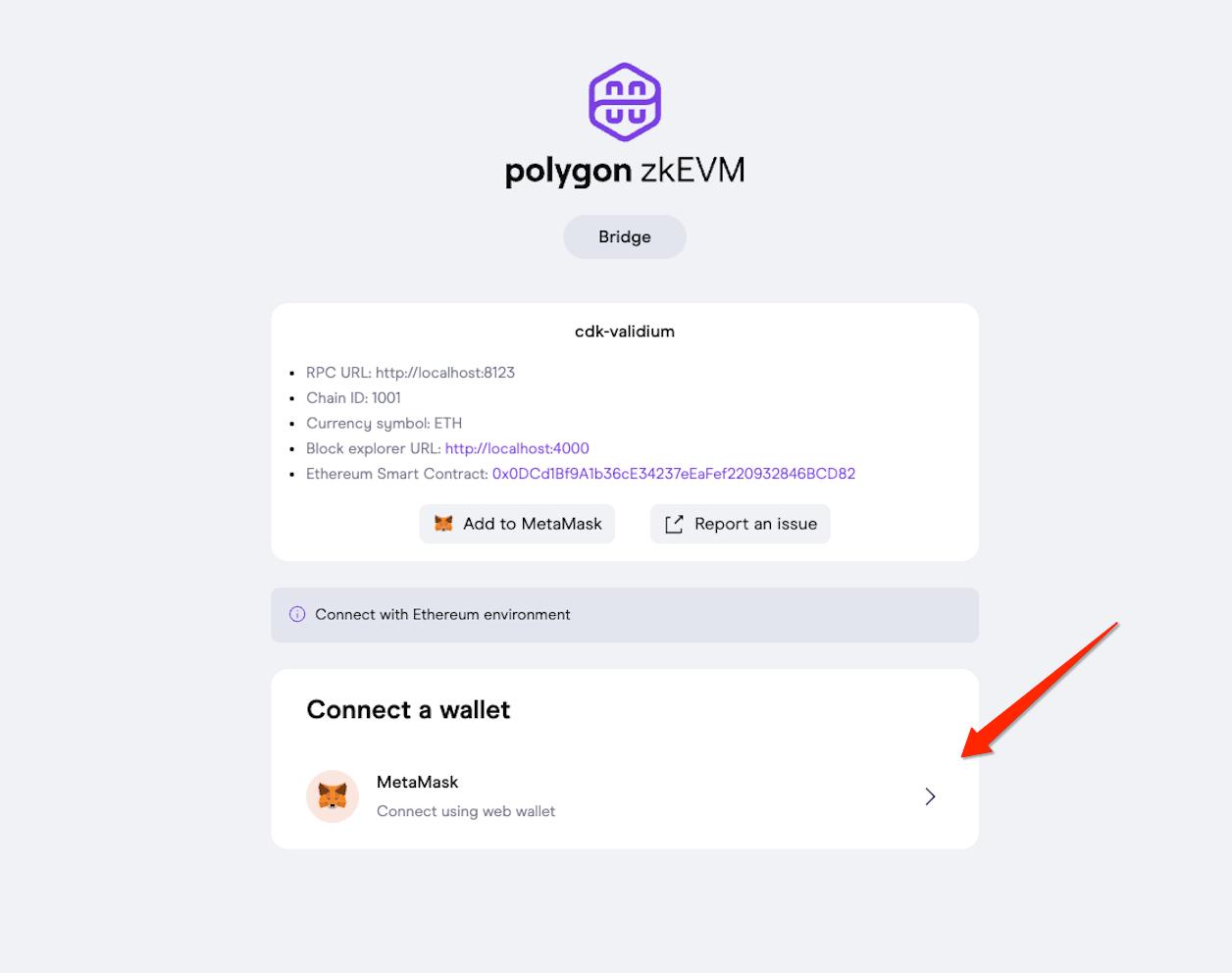
5.1.5 Select the previously imported account (0xf39Fd6e51aad88F6F4ce6aB8827279cffFb92266). Once you are connected, you should see a page like this:
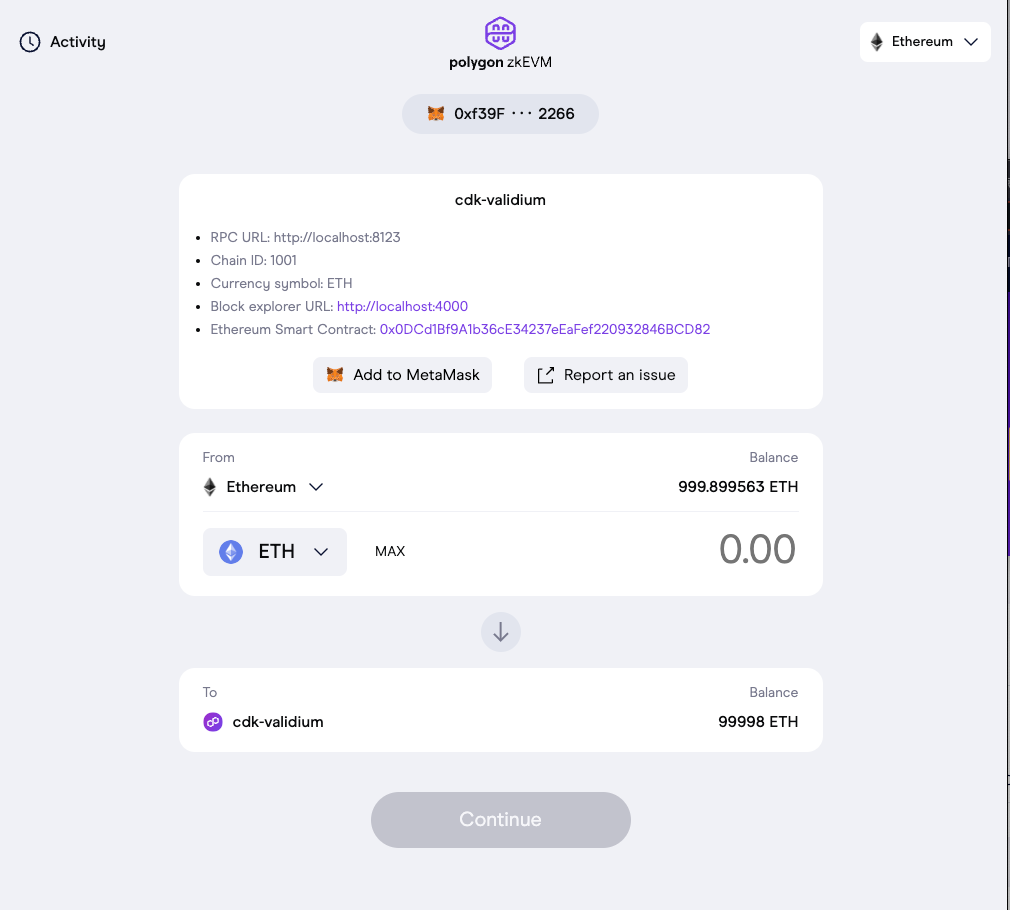
5.1.6 Enter the amount (e.g. 5) to bridge and click Continue, you will see the Confirm Bridge page.
5.1.7 Click Bridge and approve the transaction on the MetaMask pop-up:
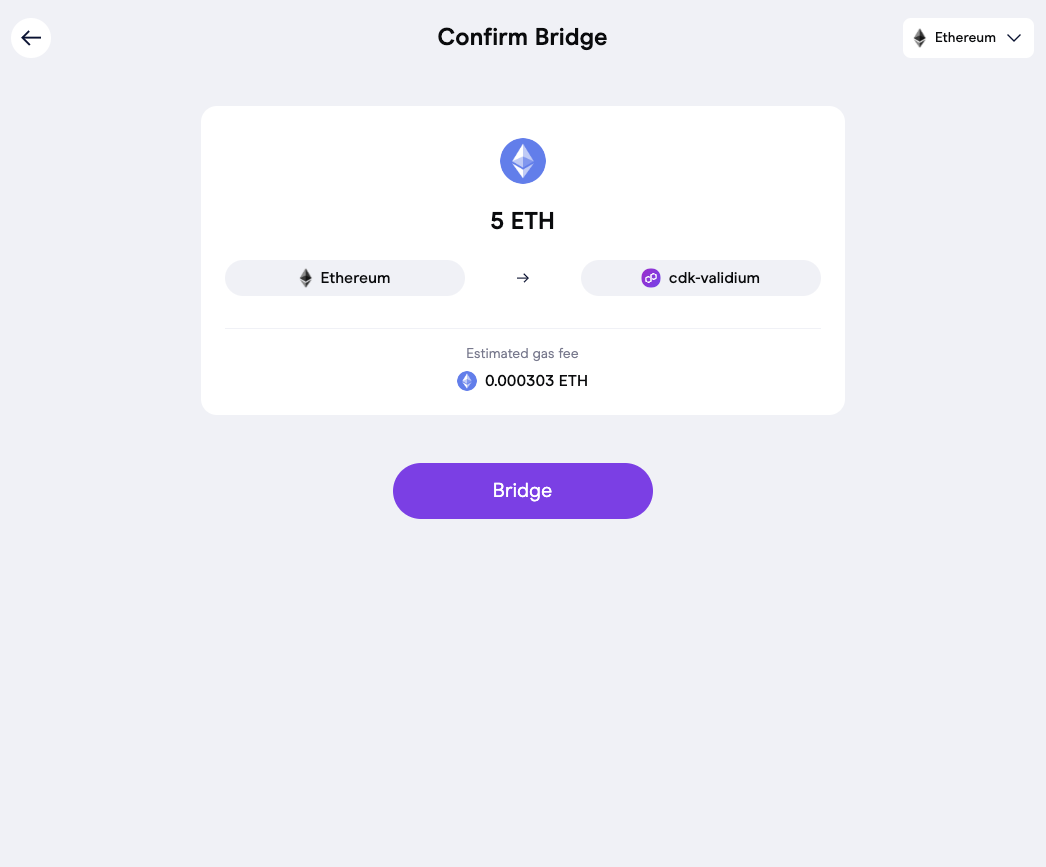
5.1.8 Once bridging is complete, you should see the Activity page:
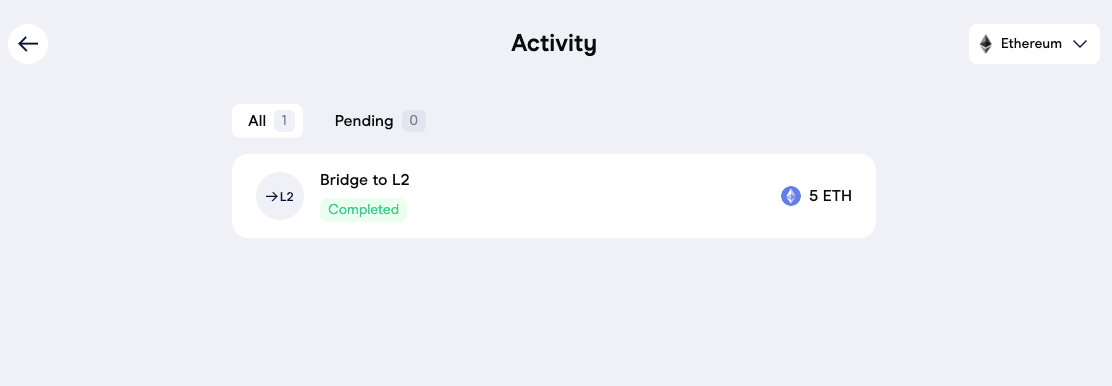
5.2 L2 to L1¶
5.2.1 Switch network on MetaMask to your validium chain and navigate back to localhost:8088.
5.2.2 You should see both the updated L1 and L2 balances:
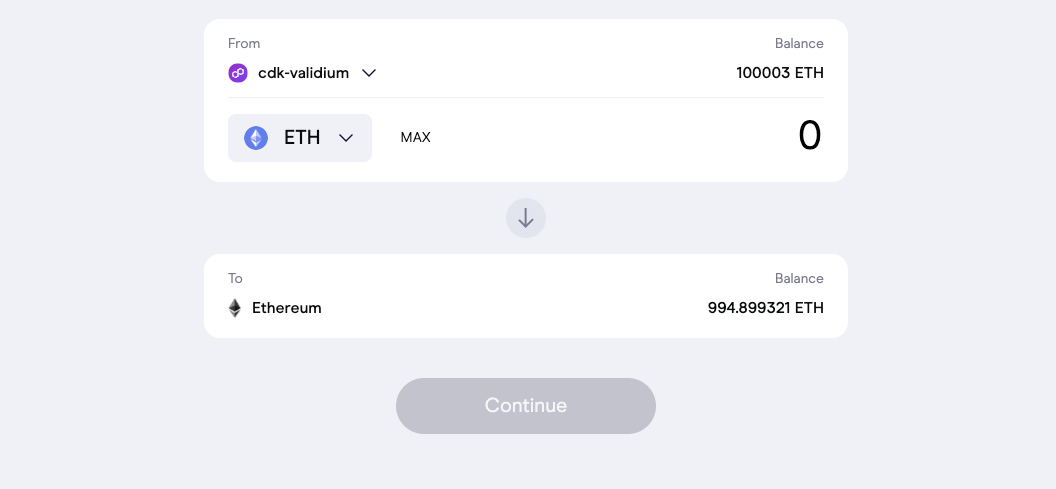
5.2.3 Enter an amount and follow the same process to bridge the fund back to the L1.
Note
You cannot bridge back fund more than what you have previously bridged from L1 to the L2.
The L2->L1 bridging is slightly different than L1->L2 and you will see the Activity page like this after the transaction is executed:
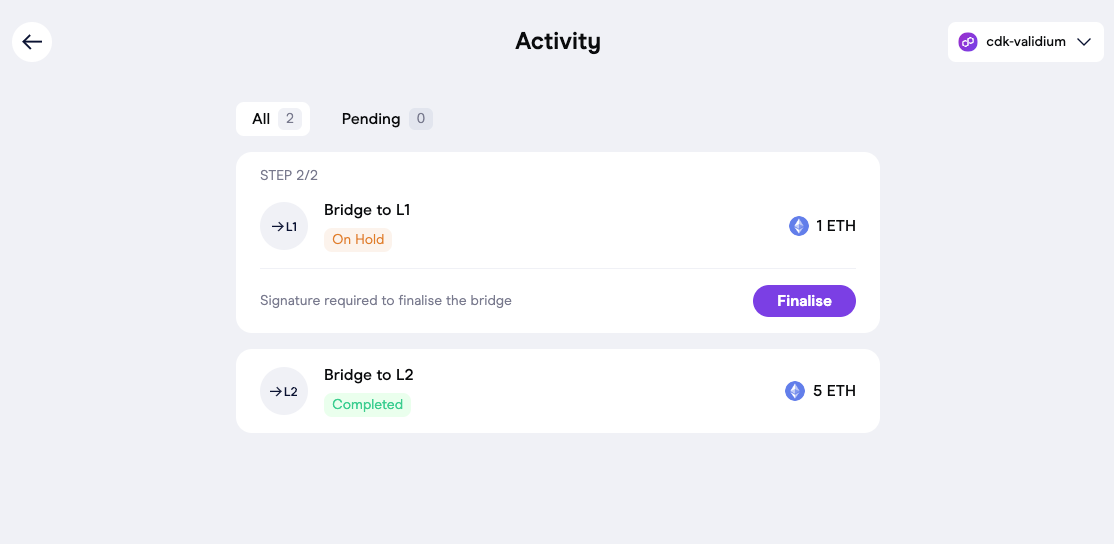
5.2.4 Click Finalise and approve the transaction (Note: MetaMask will pop up a window to ask you to switch to the L1 network first). Then you will see this once the bridging is completed: